Getting Started#
To get started with swmmio, you’ll need a EPA SWMM input file (.inp). We’ll use an example model provided within swmmio and see what it looks like to get a Model.links DataFrame,
from swmmio.tests.data import MODEL_FULL_FEATURES_PATH
import swmmio
# instantiate a model object
model = swmmio.Model(MODEL_FULL_FEATURES_PATH)
# get the data related to links
model.links.dataframe
| InletNode | OutletNode | Length | Roughness | InOffset | OutOffset | InitFlow | ... | Shape | Geom1 | Geom2 | Geom3 | Geom4 | Barrels | coords | |
|---|---|---|---|---|---|---|---|---|---|---|---|---|---|---|---|
| Name | |||||||||||||||
| C1:C2 | J1 | J2 | 244.63 | 0.01 | 0.0 | 0.0 | 0.0 | ... | CIRCULAR | 1.0 | 0.0 | 0.0 | 0.0 | 1.0 | [(0.0, 0.0), (238.75, -53.332)] |
| C3 | J3 | J4 | NaN | NaN | NaN | NaN | NaN | ... | RECT_OPEN | 5.0 | 1.0 | 0.0 | 0.0 | NaN | [(459.058, -113.145), (671.391, -163.985)] |
| C2 | J2 | J3 | NaN | NaN | NaN | NaN | NaN | ... | NaN | NaN | NaN | NaN | NaN | NaN | [(238.75, -53.332), (459.058, -113.145)] |
3 rows × 26 columns
Edit Model Parameters#
Now let’s use the lower-level Model.inp API to access and modify the sections of the model. We’ll change the outfall type to FIXED and set a stage elevation.
Note
The Model.inp API has coverage for almost all sections of the INP file. If you find that a section isn’t covered that you need, raise an issue here!
# here is the exsiting outfalls DataFrame
model.inp.outfalls
| InvertElev | OutfallType | StageOrTimeseries | |
|---|---|---|---|
| Name | |||
| J4 | 0 | FREE | NO |
# modify the outfall DataFrame
model.inp.outfalls.loc['J4', 'OutfallType'] = 'FIXED'
model.inp.outfalls.loc['J4', 'StageOrTimeseries'] = 3.0
model.inp.outfalls
| InvertElev | OutfallType | StageOrTimeseries | |
|---|---|---|---|
| Name | |||
| J4 | 0 | FIXED | 3.0 |
We can then save our updated model to a new .inp file, then instantiate a new Model object.
model.inp.save('new_model.inp')
# instantiate a new Model object with the modified inp file
new_model = swmmio.Model('new_model.inp')
# see the changes in the higher-level nodes DataFrame
new_model.nodes.dataframe[['InvertElev','OutfallType', 'StageOrTimeseries']]
| InvertElev | OutfallType | StageOrTimeseries | |
|---|---|---|---|
| Name | |||
| J1 | 20.728 | NaN | NaN |
| J3 | 6.547 | NaN | NaN |
| J4 | 0.000 | FIXED | 3.0 |
| J2 | 13.392 | NaN | NaN |
Building Variations of Models#
Starting with a base SWMM model, other models can be created by inserting altered data into a new inp file. Useful for sensitivity analysis or varying boundary conditions, models can be created using a fairly simple loop.
For example, climate change impacts can be investigated by creating a set of models with varying outfall Fixed Stage elevations:
import os
# path to a SWMM model from swmm-nrtestsuite
model_path = 'https://raw.githubusercontent.com/USEPA/swmm-nrtestsuite/refs/heads/dev/public/examples/Example3.inp'
# initialize a model object
model = swmmio.Model(model_path)
sea_level_rise = 0.0 # set the starting sea level rise condition
rise_increment = 0.25 # set the increment of sea level rise for each iteration
# set the outfall type and initial outfall stage elevation
model.inp.outfalls.loc[:, 'OutfallType'] = 'FIXED'
model.inp.outfalls.loc[:, 'StageOrTimeseries'] = 576
# create models up to 5ft of sea level rise.
while sea_level_rise < 5:
# create a dataframe of the model's outfalls
outfalls = model.inp.outfalls
# add the current rise to the outfalls' stage elevation
outfalls.loc[:, 'StageOrTimeseries'] = outfalls.loc[:, 'StageOrTimeseries'] + rise_increment
model.inp.outfalls = outfalls
# create the filename for the new model
newfilepath = os.path.join(model.inp.dir, f'{model.inp.name}_{sea_level_rise}_SLR.inp')
# Overwrite the OUTFALLS section of the new model with the adjusted data
model.inp.save(newfilepath)
# increase sea level rise for the next loop
sea_level_rise += rise_increment
# check the outfalls of the last sea level rise
# scenario that includes 5 feet of sea level rise
model_slr_5 = swmmio.Model(newfilepath)
model_slr_5.inp.outfalls
| InvertElev | OutfallType | StageOrTimeseries | |
|---|---|---|---|
| Name | |||
| KRO2005 | 574.32 | FIXED | 581.0 |
| PSO | 548.36 | FIXED | 581.0 |
Nodes and Links#
Specific sections of data from the inp and rpt can be extracted with Nodes and Links objects. Although these are the same object-type of the swmmio.core.Model.nodes() and swmmio.core.Model.links(), accessing them directly allows for custom control over what sections of data are retrieved.
from swmmio import Model, Nodes
m = Model(model_path)
# pass custom init arguments into the Nodes object instead of using default settings referenced by m.nodes()
nodes = Nodes(
model=m,
inp_sections=['junctions', 'storage', 'outfalls'],
rpt_sections=['Node Depth Summary', 'Node Inflow Summary'],
columns=[ 'InvertElev', 'MaxDepth', 'InitDepth', 'SurchargeDepth', 'MaxTotalInflow', 'coords']
)
# access data
nodes.geodataframe.head()
| InvertElev | MaxDepth | InitDepth | SurchargeDepth | geometry | |
|---|---|---|---|---|---|
| Name | |||||
| KRO3001 | 556.19 | 10.0 | 0.0 | 0.0 | POINT (1362408.25 431113.81) |
| KRO6015 | 585.98 | 8.0 | 0.0 | 0.0 | POINT (1362748.63 428675.19) |
| KRO6016 | 584.14 | 9.0 | 0.0 | 0.0 | POINT (1362767 428813.59) |
| KRO6017 | 582.01 | 14.0 | 0.0 | 0.0 | POINT (1363087.25 428778.19) |
| KRO1002 | 594.89 | 3.0 | 0.0 | 0.0 | POINT (1362361.78 429189.37) |
Access Model Network as Graph#
The Model class returns a Networkx MultiDiGraph representation of the model via that Model.network parameter:
# access the model as a Networkx MutliDiGraph
model = Model(model_path)
G = model.network
# iterate through links
for u, v, key, data in model.network.edges(data=True, keys=True):
# do stuff with the network
print(u, v, key, data)
break
KRO3001 SU1 KRO3001-KRO3002 {'Length': 176.7171053, 'Roughness': 0.013, 'InOffset': 0.0, 'OutOffset': 5.0, 'InitFlow': 0.0, 'PumpCurve': nan, 'InitStatus': nan, 'Shape': 'CIRCULAR', 'Geom1': 1.0, 'Geom2': 0.0, 'Geom3': 0.0, 'Geom4': 0.0, 'Barrels': 1.0, 'coords': [(np.float64(1362408.25), np.float64(431113.81)), (np.float64(1362652.04), np.float64(431078.91))], 'facilityid': 'KRO3001-KRO3002', 'geometry': {"coordinates": [[1362408.25, 431113.81], [1362652.04, 431078.91]], "type": "LineString"}}
# visualize the graph
import matplotlib.pyplot as plt
import networkx as nx
# Draw the graph
pos = nx.spring_layout(G, k=30)
plt.figure(figsize=(5, 2))
nx.draw(G, node_size=10, node_color='blue', with_labels=False)
plt.show()
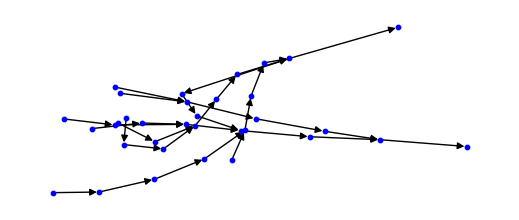
For a more interesting example takes advantage of the graph-representation of a model, see Visualizing SWMM Models.
Running Models#
Using the command line tool, individual SWMM5 models can be run by invoking the swmmio module in your shell as such:
python -m swmmio --run path/to/mymodel.inp
If you have many models to run and would like to take advantage of your machine’s cores, you can start a pool of simulations with the --start_pool (or -sp) command. After pointing -sp to one or more directories, swmmio will search for SWMM .inp files and add all them to a multiprocessing pool. By default, -sp leaves 4 of your machine’s cores unused. This can be changed via the -cores_left argument.
# run all models in models in directories Model_Dir1 Model_Dir2
python -m swmmio -sp Model_Dir1 Model_Dir2
# leave 1 core unused
python -m swmmio -sp Model_Dir1 Model_Dir2 -cores_left=1
Warning
Using all cores for simultaneous model runs can put your machine’s CPU usage at 100% for extended periods of time. This probably puts stress on your hardware. Use at your own risk.